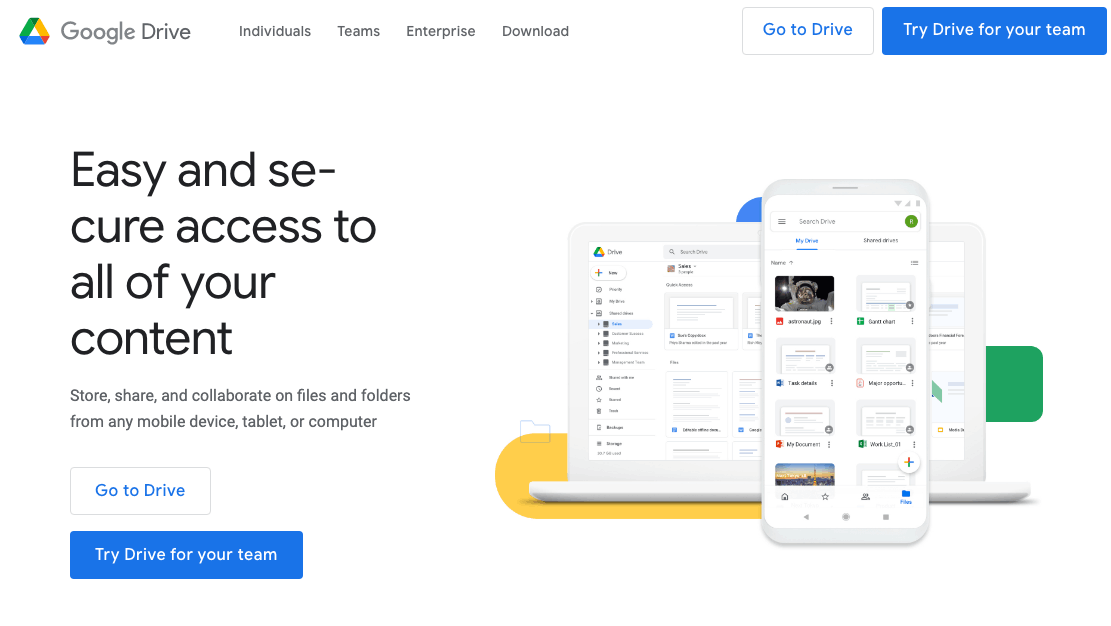Step 1 - Download a poster template
Click on the Research Poster Templates link on the top of the page to see our collections of research poster templates. Once you go to the templates page, find the template you are looking for and click on the thumbnail to download it. The downloaded file will appear on the bottom left corner of your browser. Next, click on Show in folder (or equivalent) to locate it on your computer.