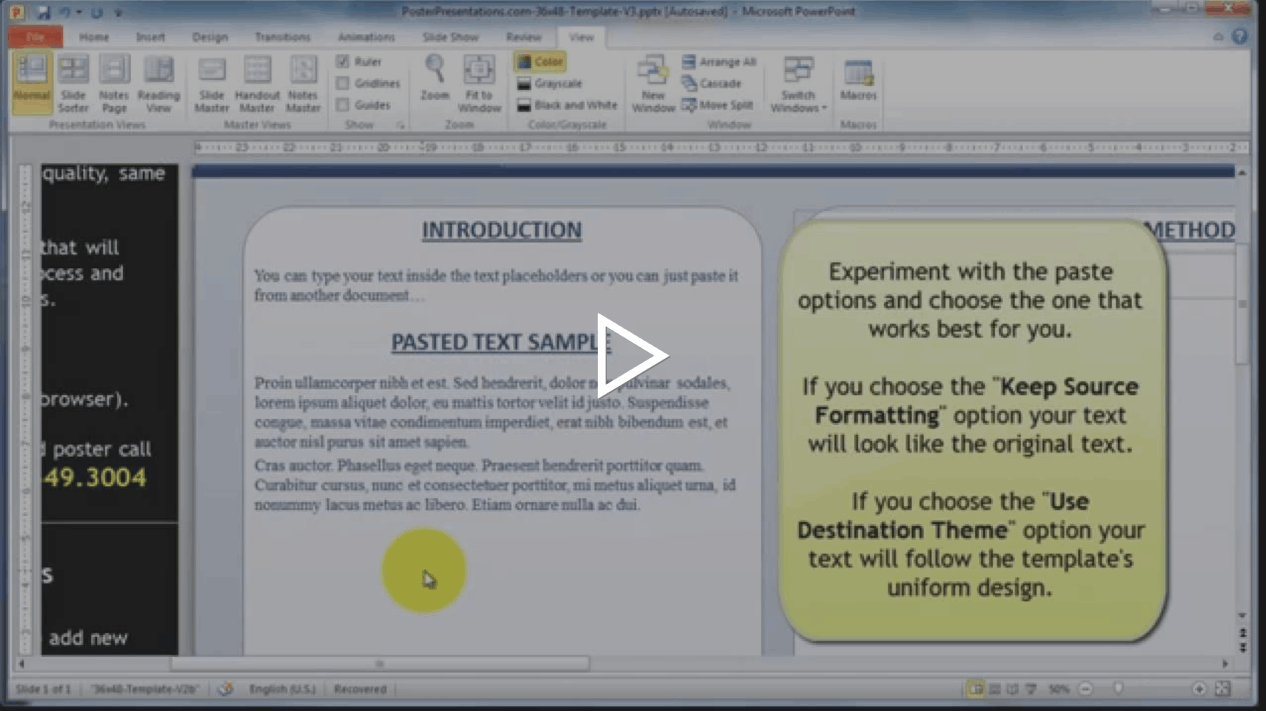Understanding text sizes in PowerPoint:
PowerPoint has a size limit of 56 inches (142.24 cm). To make a poster that has to be printed larger than 56 inches, the working document has to be created at half the size of the final poster. For example, a 48x72 poster will be printed from a 24x36 PowerPoint document. That means that all the text on the original document is also at half the size of the final.
If your document is 56 inches or under, the file will be printed at 100% the original, which means that your fonts will print the same size as they are on the original document.