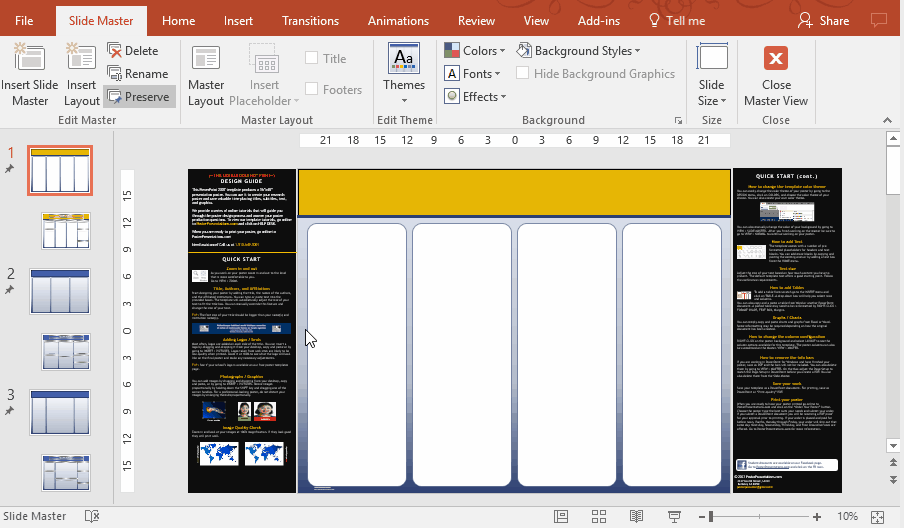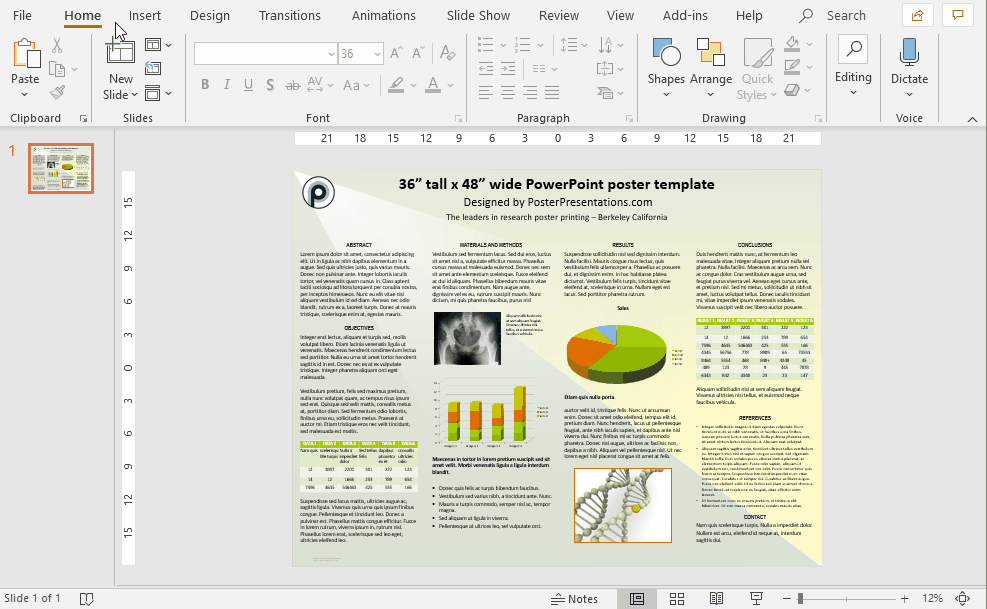Method A: How to change the poster colors with the built-in color themes
This video loop demonstrates how to change the colors of your poster presentation template. It shows how to change the overall color theme of the poster template by using PowerPoint's built-in color schemes.
On the top menu bar, click on the Design tab. Click on Variants and select Colors. Scroll through the color themes to find one that you like. In PowerPoint for Windows, the themes are dynamic. Once you select a theme, the color of your poster will change. In PowerPoint for Mac, you may have to release your mouse button to see the change.